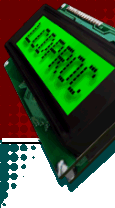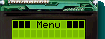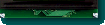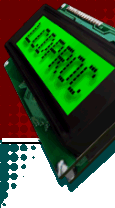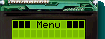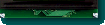Below you see some screens created by the lcdproc client program (version
0.5.3). They were taken with a digital camera. We just ran the software, and
snapped shots of the display when it was showing the different screens.
LCDd (the server program) cycles through these screens. The display
duration can be configured and screens are ordered by priority.
From version 0.3.4 on, LCDproc provides a "heartbeat" on all screens.
This sits in the top-right corner, and "beats" every second, providing quick
visual feedback if you just want to check that your system is still running.
If you want some other layout or want to display other info, you can write
your own client. Before you start working on one right now, first have a look
at the clients page. Maybe someone already wrote
what you want!